
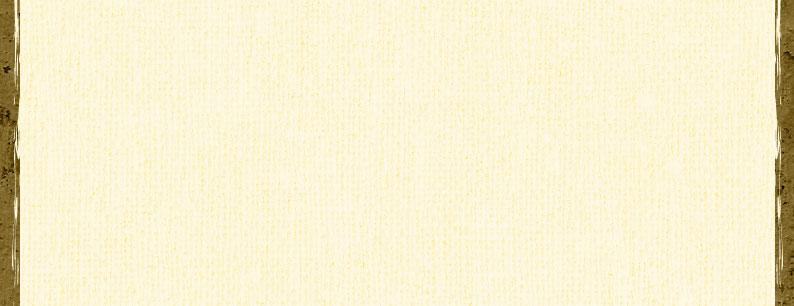

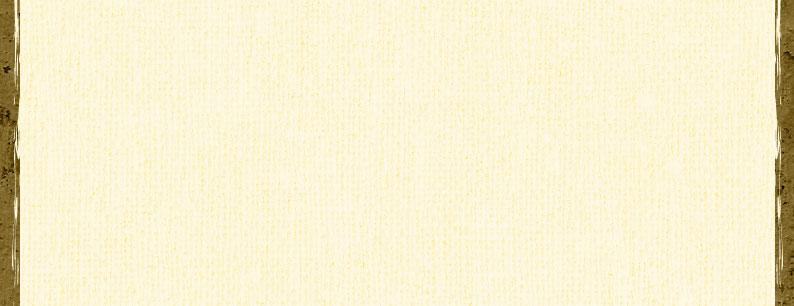
Intuit/Homestead's FTP address:  ftp.homestead.com
ftp.homestead.com

Photoshop Level 1 G301.41
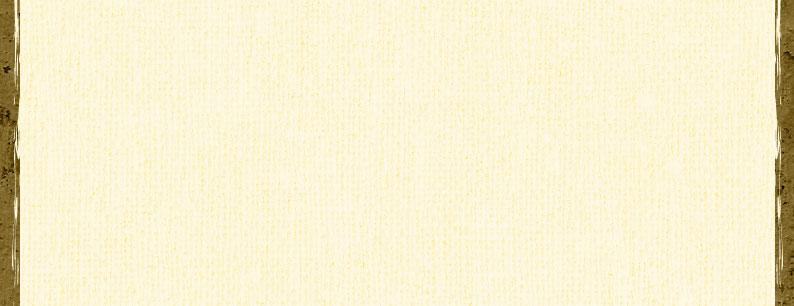
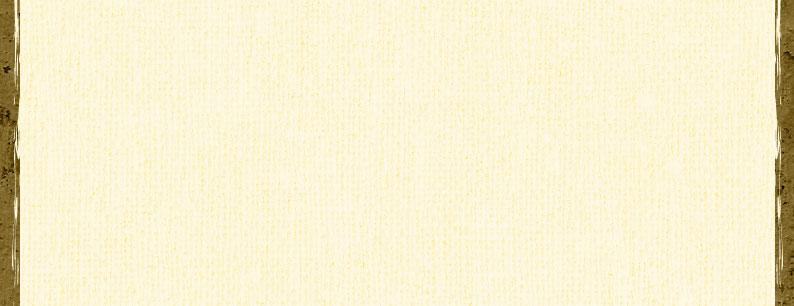
Review Questions - Week III
1. What color mode is used most for the 4-color print process (professional printing, not desk-top printing)? CMYK
2. True or False: Television sets, computer monitors and movie projectors use the CMYK Color Mode to display colors. Why or why not? FALSE-RGB is used because it is the color model of light/additive primary model and all monitors and screens rely on this model.
3. What does RGB and CMYK stand for? RGB=red/green/blue. CMYK=cyan/magenta/yellow/black.
4. Describe two ways to access the Color Picker. Click Foreground/Background icon in toolbox or use color palette.
5. If you needed to work with an exact shade of a color and had only the RGB values, where would you input these values to obtain that color? Use color palette/option boxes and adjust/add.
6. If you see the Alert Triangle in the Color Picker, what does this tell you and how would you take care of this? Appears when selected color cannot be printed using standard process colors. To resolve, click on Alert Triangle to bring color to printable range.
7. How would you find out a color's Hexadecimal code for use on a web page? It is found at the bottom of the color picker dialogue box, next to # sign.
8. List three ways to change the Foreground and/or Background colors. 1-use eyedropper tool, ALT and click desired color 2-color bar 3-option boxes, adjust with sliders or add # values
9. Other than using the Zoom tool, what's another way to change the magnification of an image? Type value into magnification box in lower left corner of window
10. Other than the Color Picker, where else could you easily find the particular RGB or CMYK values of any pixel within the canvas? Use toolbox/color sampler tool, click in an area and it will retrieve info in crosshairs
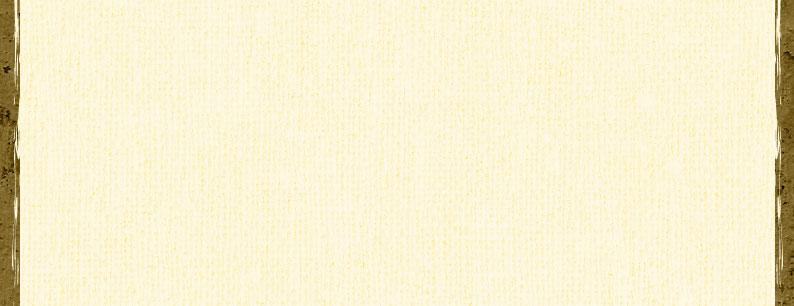
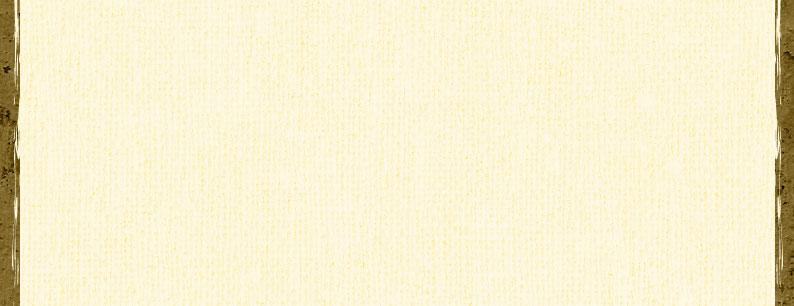
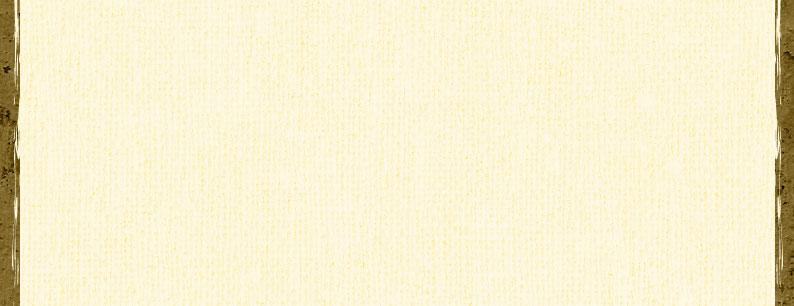
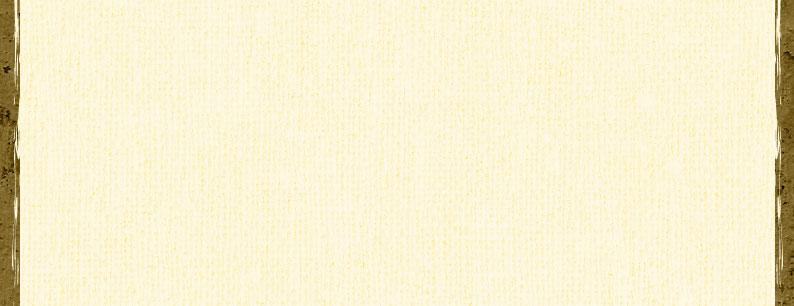
Review Questions - Week IV
1. If you needed to create a square selection, what selection tools would you use? Rectangle Marquee on Toolbar
2. What shape of selection does the Elliptical Marquee create? Oval or circle
3. What short-cut key would you use to form a perfect square or circle as you select? Using Rectangle Marquee tool, Press and hold Shift key and Drag to desired size
4. If you have an image or graphic with a large area of blue pixels, what would be the easiest tool to use to select these same-colored pixels? Magic Wand tool
5. True or False? The Magic Wand selects pixels based on edge-contrast. Why or why not? False-selects similarly colored pixels
6. Explain the term 'Fixed Aspect Ratio' when working with Selections. Checking this box maintains all proportions.
7. If you have already created a selection and you want to add or subtract from the selection, what would you do? To add-Shift/Drag with Marquee Lasso tool or Shift/Click with Magic Wand or Marquee. To subtract-ALT (WIN) while using one of the selection tools.
8. If you wanted to create a Fixed Size Rectangular Selection, where would you input your Width and Height values? Select Fixed Ratio from Style pop-up menu in Options.
9. While using the Magnetic Lasso, how and where would you control the value of the edge contrast so Photoshop snaps to the edges you need it to? Adjust Contrast Values in Option Bar
10. I have an unsteady hand! What settings for the Magnetic Lasso can help me with this issue and why? Click to set points, use Backspace or Delete to remove most recent points
11. Explain in detail what the 'Contiguous' setting affects when using the Magic Wand Tool. When selected this option will allow the selection of similarly colored pixels surrounding the one that was clicked on –as long as they are touching they will be selected
12. What settings can help you achieve smoother and softer edges for selections? Anti-Aliased
13. Explain the differences between Feather and Anti-Alias. Feather=soft edge, Anti-Alias= crisp edge
14. Describe two ways to activate the Feather command on a selection. 1-Select/Feather or CTRL/ALT/D 2-Right click in the image window and choose Feather from pop-up menu
15. True or False: You can check off the Anti-Alias check box before or after you've created a selection in order for it to take effect. FALSE-must be chosen BEFORE
16. Describe three ways to access/execute Transformation commands for Selections. Image/Rotate, Edit/Transform, CTRL+T
17. What are some of the benefits of working with layers? Layers add versatility, allow you to make changes, and to restructure
18. How would you know which layer is currently active? Active Layer is highlighted in Layer Palette Menu
19. What would you need to do to manipulate or move more than one layer at once? Link layers together by selecting the desired layers and clicking the Link Layers Button in the lower left corner or Layers Palette
20. How would you combine more than one layer together to obtain only one layer and minimize file size? Layer/Merge Layers or CTRL+E
21. How do you arrange artwork on one layer to appear behind or in front of, artwork on another layer? Select/Drag layers in Layer Palette
22. Describe in your own words what a Quick Mask is and how you can use it in your work. Places a red transparent layer over everything select/deselected (your choice) Then you can add. Subtract, clone or transform the area that is NOT masked
23. When working in Quick Mask Mode, what would you do to add to your present selection? Paint with white to remove mask or use Erase tool
24. Why would you want to preview your feathered selection using Quick Mask Mode? It allows you to see how your actions affect the selection
25. Explain three ways to create Feathered selections when you are working with Quick Mask Mode. 1-paint with a shade of grey 2-paint with soft brush shape and black or white 3-smudge tool